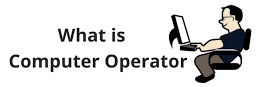CURRICULAR STRUCTURE
S.N. Task
1 • Introduce Computer
• Familiarize computer generation.
• Familiarize the digital computer
• Familiarize Memory unit
• Familiarize storage devices
• Familiarize Input and output devices
• Familiarize Printer
• Familiarize Scanner
2 • Familiarize Computer Software
• Familiarize Compiler & Interpreter
• Familiarize Utility Program
• Familiarize Virus removal software
• Familiarize application software
3 • Familiarize with Keyboard.
S.N. Task
1. • Understand the basic principle of operating system
• Understand the different types of operating system
2 • Basic operation of Disk Operating System
2.1 • Turn on, off computer system
• Open and exit DOS operating system
• Practice dir, cls, date, time, vol, label, exit, commands
• Get the help in DOS
• Make the directories using MD command.
• Change the directory using DVD command.
• View the subdirectories in TREE structure.
2.2 • Create .txt and .doc files.
• Save the file.
• Open the Create files using the path.
• Switch to parent directory.
• Edit the files created in any directory.
• Rename the files and directories.
• Remove the subdirectories and directories using RD and DEL commands.
2.3 • Practice copy and move command to change the location of the files and directories.
• Perform XCOPY command.
• Format a disk using FORMAT command.
• Copy and move files &directoriesfrom one location to another location.
2.4 • Find out the files using (*) & (?) wild card with DIR command.
• Manipulate the file attributes by ATTRIB command.
• Find out the hidden files or hide the files.
• Create simple BAT file.
3 Window Operating System
3.1. • Start the window operating system log on with user name and password.
• Using the Mouse: Pointing, Clicking, Double-clicking, Dragging, Right- clicking
• Use Start Menu , Help and Support
• Run Paintbrush from start menu and draw the different pictures using paintbrush tools.
• Save the drawing and open it.
3.2. • Open and understanding a window.
• Sizing Buttons of window
• Move and Resize a Window
• Switch Between Windows
• Delete and restore the files and folder of the recycle bin.
3.3. • Understand What’s in Your Computer
• Open Drives, Folders, and Files
• Windows Explorer Window and Navigate the computer
• Create Folder and File
• Select Multiple Folders and Files
• Copy and Move Folders and Files
• Change Window Layout and Views
• Sort and Filter Items
• Use Search
• Work with Compressed Folders
• Format a Pen Drive
3.4. • Run different programs from start menu or run command
• Run Notepad, Word-Pad, Calculator
• Shut down the computer.
• Restart the computer
• Logoff the user.
• Hibernate the computer
3.5. • Customize the Taskbar
• Resize and Move the Taskbar
• Use Jump Lists
• Customize the Start Menu
• Work with Desktop Icons
• Use Gadgets
• Start a Program Automatically with Windows
3.6. • Personalize Windows
• Change Color and Theme
• Change the Desktop Background
• Use a Screen Saver
• Adjust Display Settings
• Adjust Sound
• Adjust the Mouse
• Change the Date and Time
• Change Language and Region
• Customize Folder View Options
3.7. • Connect to the Internet
• Connect Broadband Connections
• Connect to a Wireless Network
• Diagnose and Repair a Connection using Windows.
• Share Files and Folders
3.8. • Open Control panel
• Install of fonts
• Install New Hardware with plug and play
• Install a local Printer
• Insert and remove USB Flash Drives
• Troubleshoot Hardware
• Adjust Power Settings
• Repair Disk Errors
• Defragment Your Hard Disk
• Restore Computer
1 • Open and Close Word Processing Program.
• Open a new file/ existing files in word processing program.
• Open recent files
• Close the file
• Save the file giving the suitable name with or without password.
• Use password to open the files.
• Store the file in different locations using the save as command.
2 • Separate the required area on the document by using the left, right, and top and bottom margin.
• Measure the size of the page and fix the text and object in the desired position while printing.
• Keep two sheets on a page.
• Show the view in mirror.
• Fix the gutter position.
• Adjust the paper in portrait or landscape mode.
• Select the paper size.
3 • Display the document in print preview.
• Edit the text from the preview stage.
• Print the document.
• Copy the files in the Pen Drive.
• Send the files as the email.
4 • Repeat the command previously given and undo that using redo and undo command.
• Cut the text and keep that in memory for pasting later.
• Copy the text and paste it in the desired location.
• Clear the whole document.
• Select the character, word, line, paragraph and the whole document.
• Replace the wrong word by the correct one by using CRTL +H command.
• Go to line number, page number, bookmark, paragraph by using CTRL
+G command.
• Show and Hide the various tool bars. (Standard, formatting, drawing, word art.)
• View the document in different view like print layout, normal, outline.
• Use header and footer option to type the heading and logos of the companies.
• Show and hide rulers on the screen.
• Make full screen/ increase and decrease the document sizes.
• Zoom in or zoom out.
• Insert the page numbers of the different formats in the documents including dates and time and other information like authors name.
• Insert mathematical and other types of symbols in the document.
• Write comments, footnote and endnotes on the documents.
• Insert field names and auto text on the document.
• Insert pictures or charts from the file, scanner and word art or from the clipart.
• Put text box on the page and write on it.
• Remove the text box.
• Fill colors in the text box.
• Insert bookmark.
• Insert other applications file on the document as an object.
• Establish the link between the files to jump from one file to another.
(Hyperlink)
• Use auto text, auto format
• Modify the Table of Content from the index and table.
• Change the color of the font and font styles.
• Apply the text superscript and sub script.
• Increase and decrease the space between the characters by expanding or condensing by certain points.
• Modify the text with different types of text effects, which is non-printable.
• Edit the paragraph, Increase/ decrease the space between the lines.
• Apply the suitable number or bullets' format.
• Apply borders around the page or text and apply shadow.
• Apply the artistic page border.
• Remove the shadow and page boarder including the shadow of the text.
• Type in the text in two or more columns as in the newspaper.
• Apply colorful background.
• Change the case of the characters and set the tab.
• Use drop caps and themes
• Format picture and use it as background.
• Place picture on the desired location.
• Increase and decrease the brightness and contrast of the picture.
• Check spelling, language and grammar.
• Use the macro to get the different function done.
• Type the address in the envelope and print it.
• Draft the letter using the letter wizard.
• Use the track change style as wished by the user.
• Find antonyms & synonyms.
• Apply different style of the table.
• Delete the table.
• Merge cell and remove the merged cell.
• Find the sum of the given data, add, remove and format the cell.
• Convert the text in the table and remove the table.
• Show and hide the gird lines.
• Sort the data given in the table.
• Format the table.
• Show the new window.
• Split the window.
• Arrange the window.
• Merge letters to the addresses.
• Open the help file in the word processing and get.
• Create other inventive (creative or original) items.
S.N. Task
1 • Open Spreadsheet and close it.
• Enter the data in proper way.
• Enter the text and edit it.
• Enter Date and Time in the cell.
• Change the direction of the movement of the key cell while pressing the enter key.
• Save the enter data with suitable file name with or without password
2 • Move the key cell by using arrow combination or page down/ page up keys.
• Move the cell by using mouse.
• Jump from one sheet to another. (Using mouse, keyboard and go to command)
• Move within the formulas.
• Select the cell, range of cell, the whole sheet, several sheets and different ranges in the same sheet, which are non-continuous, a single
column or a single row.
3 • Insert new row or column into a work sheet.
• Insert a range of cells.
• Resize the cell height or width.
• Save the workbook, a backup copy and summary information.
• Use copy, paste, find, replace and go to tools.
• Check the spelling in a worksheet.
• Minimize and maximize the window of the workbook.
• Exit from the worksheet and create a new.
4 • Use built- in toolbar.
• Change the view of the worksheets.
• Zoom in /out the view.
• Redo/ undo the command formerly given.
• Show an office assistant and change it.
• Align the data to the left, right or center, top or bottom.
• Merge the cells into a single cell.
• Remove the merged cells.
• Rotate the texts in different angles.
• Wrap and shrink the text.
• Set the font styles
• Format the numbers.
• Set decimal places.
• Format Rows and columns.
5 • Increase/Decrease the column and row height and width.
• Delete cells, formats, objects and worksheets.
• Edit/ add or remove the borders.
• Use auto format to format the table automatically.
• Copy the data in different locations using clipboard and without using it.
• Apply drag and drop method to copy the data.
• Copy the whole column, rows including the formulas.
6 • Insert formula and function into the sheet.
• Use different functions like sum, count, v look up, h look up, average, max, min, and round.
• Use chart wizard to insert the chart.
• Select the right chart icon for the desired chart
• Change the color of the chart as desired.
• Set the page margin for printing.
• Set the print quality for the data output.
• Change the header and footer height.
• Change the margin of the data using the print preview.
• Print out the document in the proper position of the page.
• Print the document sideways.
• Print the row titles on each sheet.
• Use the print preview before printing.
• Print the multiple sheets at the same time.
• Insert/ delete worksheet.
• Rename the worksheet.
• Display the desired toolbar.
• Change the look of the toolbar.
• Freeze the panes.
• Group /ungroup the sheets.
• Edit the series of the data to be displayed like days, months.
• Insert the series in the table without typing it.
• Set the condition and format according to it.
• Create the new styles based on the existing formats.
• Change the font color.
• Apply colors to the cells.
• Apply pattern to the cells.
• Display the negative numbers on the cell.
• Turn off / on the gird lines.
• Hide / show the columns, rows, work sheet.
• Enter functions directly to the worksheet.
• Use wizard to paste the functions.
• Use if () function with or & and condition also.
• Prepare some examples of calculating mathematical problems
using all types of operator if () function.
• Sort the data by any field.
• Use auto filter to view the data.
• Set the criteria to filter the data.
• Use different operators to filter the data.
• Filter top 10 (top 10-auto filter.)
• Utilize the advance filter.
• Remove the advance filter.
• Find out the totals of the fields
• Use data forms.
• Make new records.
• Move between the records in the list and find the record.
• Delete the records.
• Set the validation rule.
• Execute the warning message.
• Input error and alert message.
• Give an example-using goal seek.
• Create an example to use the property of scenario manager.
• Record the macro.
• Protect the sheet by password.
• Create the button and give the macro action to it.
• Give an example using the pivot table.
• Create a sample for using the pivot table.
• Insert pictures and comments on the cell.
• Merge the cells.
• Exporting and importing data from/ to excel program.
• Use hyperlink to link between the files.
• Prepare mark-sheet record of a school showing the division,
position pass, fails.
• Prepare a income expenditure table to calculate the income and expenditure in total showing the
profit /loss.
S.N. Task
1 • Open and close Presentation program.
• Use auto content wizard to create slides.
• Create blank presentation.
• Prepare slides using template and styles.
• Open the prepared slides.
2 • Create objects using text box.
• View slides in different styles.
• Choose a suitable layout for the given slide.
• Add new line and paragraph.
3 • Change presentation style.
• Prepare slide title and object.
• Use bullets.
• Remove bullets.
• Inserting line spacing.
4 • Create new slides.
• Insert sub bullets.
• Insert more slides titles.
• Reduce the slide view.
5 • Write the summary.
• Format the text.
• Draw the shapes using drawing tools.
• Change auto shape style.
• Select objects.
• Group, Ungroup and regroup the objects.
• Align the objects.
• Rotate objects.
• Apply background, shadow and text color.
• Print the slides.
• Cut, Copy and Paste the objects.
• Prepare the slide of the given measure.
• Add animation and sound for different objects.
• Set the time for animation.
• Show Slides
• Set slide transition.
• Set custom view in slide presentation
• Apply shortcut key.
• Loop/ Break slide show.
• Zoom slides.
• Apply design.
• End slide show.
• Set animation effect on mouse click or automatically.
• Create slide short-cut.
• Insert action button.
• Apply master slides.
S.N. Task
1 • Open database and save it.
• Create table in design view.
• Choose proper data type.
• Open the existing file.
2 • Move the field order.
• Customize data to be entered.
• Apply validation rule.
• Apply primary key field in the data table.
• Limitation to data.
3 • Fill the tables with data.
• Add database to the favorite.
• Create relationship.
• Enforce data integrity rule.
• Use (PK) and (FK) in the relation.
• Import & export data.
4 • Use different formula by using query in table and calculate.
• Create query in design view.
• Switch between runtime and design view.
• Create APPEND, SELECT, MAKE TABLE, DELETE query.
• Switch between runtime and design view.
5 • Insert query parameters to retrieve the data of the table.
• Use joins types to show the data.
6 • Create form using wizard.
• Create forms in design view.
• Insert input fields & resources.
• Insert images.
• Place the link (data link)
• Format the form & resources.
7 • Customize the form.
• Link query in form.
• Create text box control
• Create Macros & assign task to it.
• Use VB code.
• Use nested if for complex decision.
• Create simple calculator using VB.
8 • Insert check box.
• Insert radio buttons.
• Use DO command.
• Create splash screen.
• Create link between tables and forms.
• Display message box.
9 • Create report by wizard.
• Use SQL to create table and to run query.
• Enter in SQL.
• Show the report in print preview and design view.
• Customize the report.
• Create table.
• Select table.
• Order the data (sorting).
• Update the data of table (calculate).
• Link the filed using AS, FROM.
S.N. Task
1 • Open photo editor program
• Open image
• Set work area
• Create new image
• Save image
2 • Make color adjustment
• Adjust image
• Make selection
• Crop image
• Resize image
• Scan Image/Document
• Import Image
3 • Draw/add shape
• Work with text
• Format Character
• Apply filter
• Apply gradient fill
• Apply effect
• Transform image/text
• Work with layer
S.N. Task
1 • Check Internet Connection
• Open web browser
• Adjust web browser
• Open/browse website
• Search information on the web
• Download information/software
• Clear history
• Use IMS
• Share information through social networking sites
2 • Create new email account
• Compose mail
• Send email
• Attach a file
• Reply email
• Forward email
• Delete email
• Manage/use address book
• Print email
• Change password
• Configure outlook express
• Send/Manage email through outlook express
3 • Create & save html page.
• Create heading style.
• Create different font style
4 • Create horizontal line
• Apply text format
• Create multi column text
5 • Add/insert images
• Create order & unordered list
6 • Create hyperlink
7 • Create table
8 • Create form
S.N Task
1 • Assemble computer components & peripheral.
• Connect different peripheral devices like Digital camera, pen drive, printer, scanner
2. • Right click on My Computer, select properties and open Hardware tab.
• Open Device Manager
• Open advanced tab and see user profiles, performance, startup and recovery button and its settings.
3. • Boot computer
• Setup BIOS.
• Insert windows bootable DVD in the DVD Drive or USB drive.
• Install Operating System.
• Format the partition using NTFS or FAT32 file system.
• Make different logical disk drives
• Resize the partition
• Create user account & password.
4. • Install application program
• Install motherboard driver
• Install graphic driver.
• Install audio driver
• Install Ethernet card driver.
• Install printer & scanner driver.
• Insert Modem or Ethernet Card to the computer
• Install Driver for Modem or Ethernet card to the computer.
• Cut UTP (Untwisted Pair) Cable either CAT5 or 6 and see the color of different cables inside it.
• Take RJ45 connector and insert the cables according to the color code specification
• Use Clamper to fix cables inside RJ45 in correct position.
• Right Click on My Network Places and select Properties and select Local Area Connection then Right Click it.
• Select Network Protocol (TCP/IP) and click on Properties. Enter appropriate IP addresses for default gateway and DNS.
• Create broadband internet connection.
• Search files or folders, computer from the network by selecting Network name in Look in box of
• Share Printer & drives.
• Locate and download files or folders to local computer
• Upload files or folders to the server or other computer in the network
S.N. Task
1 • Protect computer using password.
• Use firewall
• Apply security policy in window
• Use security in web surfing.
• Limit or prevent computer access.
2 • Install Antivirus software.
• Install Utility software.
• Apply setting.
• Scan virus using Antivirus software.
This course is designed to impart the knowledge and skills necessary for micro enterprise or a business unit of self-employment startup. The entire course intends to introduce enterprise, finding suitable business ideas and developing business idea to formulation of business plan.
1. Understand concept of enterprise and self-employment
2. Explore suitable business idea matching to self
3. Learn to prepare business plan
4. Learn to keep preliminary business record
Internship
During the internship period student should perform the following tasks;
• Provide orientation in new programme location/VDC
• Conduct livelihoods analysis, resource analysis for enterprise development
• Perform social mobilization activities such as, PRA/RRA, Household survey, group
formation, group mobilization, saving & saving mobilization
• Prepare training/event proposal
• Conduct entrepreneurship development (SIYB) training
• Prepare business plans of single product, multi product, sales outlet and CFC
• Manage/facilitatetechnical skills training
• Prepare training/event completion report
• Facilitate to link for access to financial services
• Facilitate to link for appropriate technology
• Prepare monthly M&E report/activity log
• Provide counselling services
• Facilitate for CFC construction and operation
• Conduct public audit
• Facilitate for market linkage and market development
• Facilitate for market outlet establishment and operation
• Facilitate for enterprise registration
• Facilitate for MEs institution establishment and registration
• Faclitate VDC and other stakeholders to mainstream of MED activities through bottom
up planning.